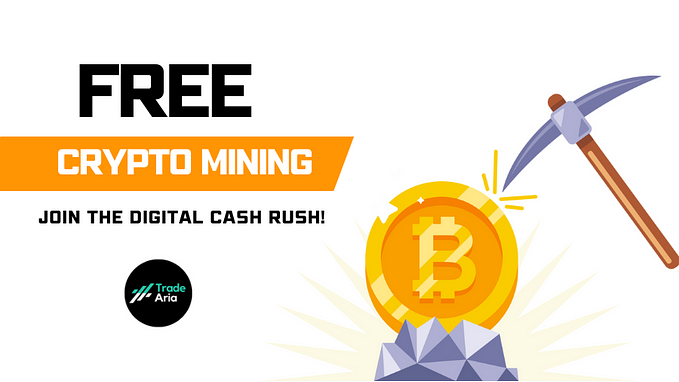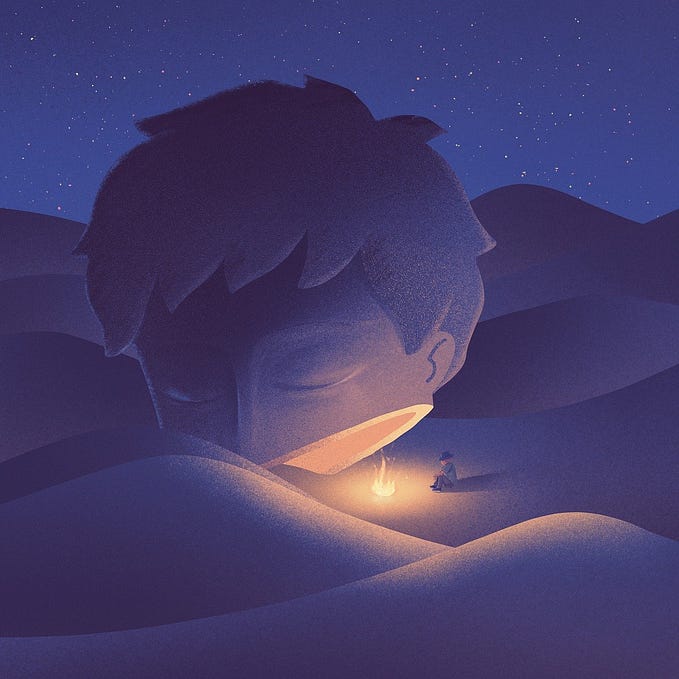How To Keep Your Artwork Organized in Midjourney
Learn how to organize your artwork of the same styles, scenes and purpose
Are you tired of having to scroll through the Midjourney channel just to locate the images you created? It’s frustrating especially when the images pile up real quick. Even with the search function, it’s hard to find your image.
There’s a solution to that!
Create your own server with different channels.
A great way to organize your project with the same styles, moods, or purposes.

Allow me to welcome you to this dreamy island filled with creative ideas!
Let me teach you how to organize your ideas to save you time for more important tasks.
If you are new to Midjourney and Discord, make sure to follow this quick guide to start.
Let’s dive right into it!
STEP 1: Add A New Server
In Discord, add a new server from the side panel by clicking the “+” button

STEP 2: Customize Your Server
1. Click “Create My Own”
2. Select “For me and my friends”
3. Customize your server by naming it and adding an image to it
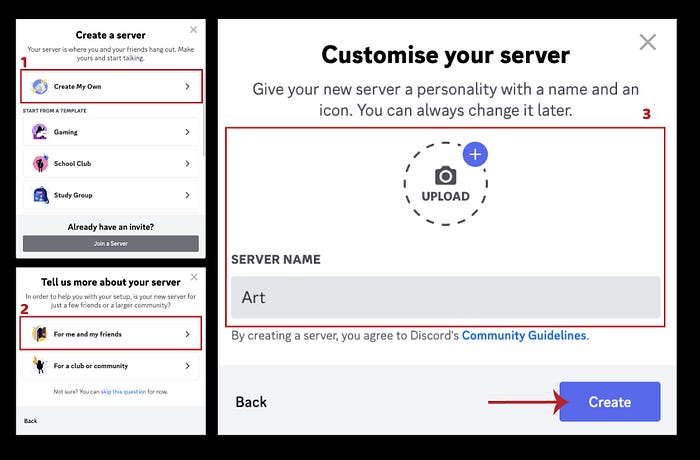
You have successfully created your own server now. Now, let’s add the “Midjourney bot” to your channel.

STEP 3: Add the Midjourney Bot to Your Server
Add “Midjourney bot” to your channel so you can start creating.
To do that, go to the direct message on your sidebar, and locate “Midjourney bot”. Right-click to open the “Profile”.
- Right-click to open the “Profile”.
- Select “Add to Server”.
- Select your server.
- Click “Continue” and “Authorize”
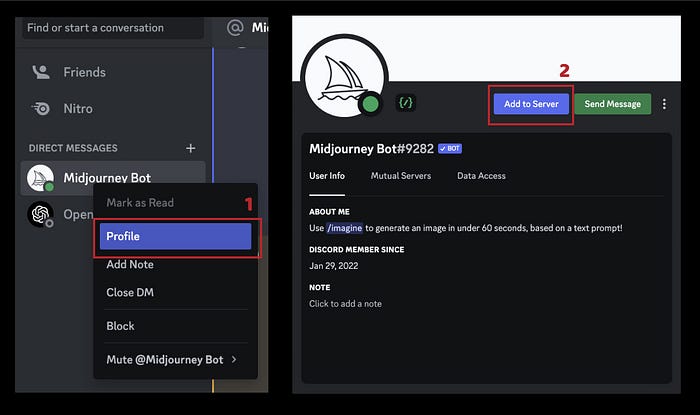


STEP 4: Create Different Channels To Group Your Work
After setting up your server, now you can start creating different channels and name them with different categories like watercolor, vintage and oil painting.
Just click on the “+” on the side panel to create a channel. Name your channels and you can start creating!
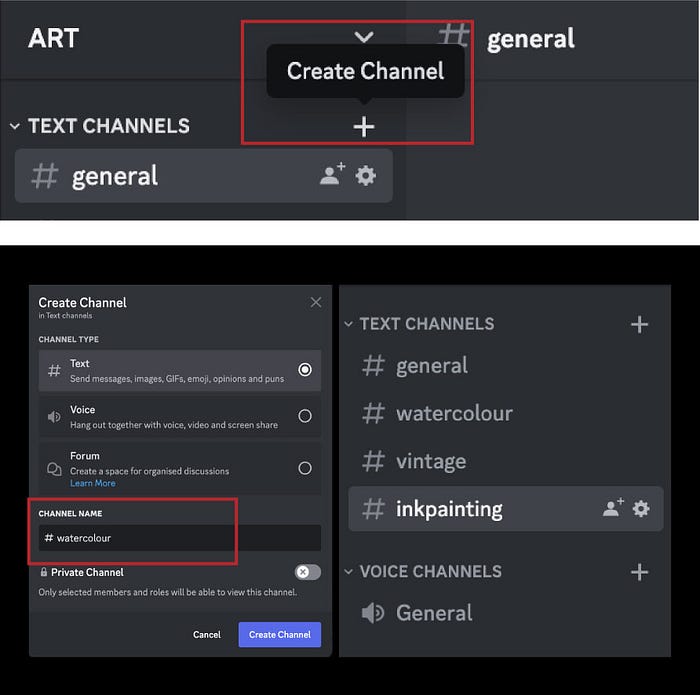
Start creating
You are good to go now!
Start creating with the /imagine command

By creating your own server, all your art will now be organized and displayed neatly in different channels of your own server.
Just like a building with floors and rooms with different purposes!

Unleash your artistic side as you explore this AI Art platform and discover its remarkable capabilities.
Discover more stories and get unlimited access to all articles on Medium with this link!
I write about tips, tricks and tools of AI tools especially Midjourney that will elevate your work! If you find this article helpful and would like to support me, make sure to:
- 👏🏻 Clap for the story to help this article be featured
- ✨ Follow me on this journey
Be sure to check out other prompts and features of Midjourney in creating stunning images!