3 Steps to Replicate An Image with Midjourney
Learn How to use /Describe and Image Prompt
Have you ever seen a mesmerizing work of art and thought — I wish I could recreate something just like this! Well, now you can with Midjourney AI and some prompt engineering.
With the “describe” command of Midjourney, we are able to get four suggested prompts based on your uploaded image. However, the generated prompts often serve as creative inspiration, not exact reproductions. So, how can we recreate an image that closely resembles the original? To accomplish this, we will need the help of the “Image Prompt”.
In this post, you’ll learn how to leverage “image prompts” and the “/describe” command to replicate images. Let’s dive in!

In this guide, I assume that you already have a basic understanding of how to use MidJourney. If you don’t, follow this comprehensive guide and prompts before proceeding.
Today, we will be using the “Image Prompt” together with the “/describe” command to replicate any images you want!
I’ll walk you through simple step-by-step instructions for replicating any image you provide. Let’s start with the basics!
What is an Image Prompt
In Midjourney, image prompts enable you to utilize an image as an input variable. Image prompts allow you to influence the composition, style, and colors of generated images.

How to Use Image Prompts
- Place the Image URL at the beginning of your prompt
- Prompts require at least two images or one image combined with text
- Accepted image formats: .png, .gif, .webp, .jpg, .jpeg
/imagine < IMAGE URL > text dectiption
How to Get Image Links from Discord?
- Upload the image using the + button
- Right-click the enlarged version and choose “Copy Image Link”.
This copies the full URL to your clipboard, ready for use in Midjourney prompts. Let’s start creating!
What is /describe command
The `/describe` feature analyzes an uploaded image and suggests four possible prompts based on that image.
The ‘describe” command can be used to explore new vocabulary and aesthetic movements.
How to use Midjourney “to Replicate Your Images
Let’s start creating!
Step 1: Discover New Prompts with “/describe”
First, we will need to get the suggested prompt from Midjourney. To do so, use the “/describe” command and upload your image.

Step 2: Four Possible Prompts
Midjourney will analyze your uploaded image and suggest four prompt ideas for you.

Image generated with “/describe” only
First, let’s see what we got from the 4 text prompts suggested by Midjourney without using an image prompt.
You can use “Imagine All” to generate all four variations at a time.
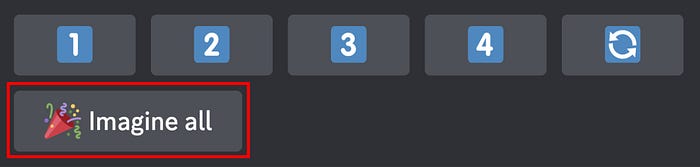
4 variations generated with “Imagine All” of the describe command

Now, let’s see how you can leverage the power of “Image Prompt”
Step 3: Replicate A New Image
Generate your image as usual with the “/imagine” command.
This time, attach your image file link in front and copy and paste the text prompt generated with the “/describe” command.

The Results
Here are the results using the “image prompt” together with the 4 text prompts suggested by Midjourney.

Extra: Adjust Image Impact with Image Weight
The Image Weight parameter--iwlets you control the influence of image prompts compared to text. Higher values for --iw will give the image prompt more influence on the final output.
To make the image more dominant in guiding the output, increase the Image Weight value, for example:
/imagine < IMAGE URL > text dectiption
--iw1.5

📌 Experiment with Image Weight values between 0.1 and 2.0 to achieve your ideal balance.
This way, you can produce an image that is closely similar to the original one.
New V6 /describe 🔥
Midjourney V6 has launched a new /describe. This enhanced version generates longer and more intricate prompts tailored specifically for V6.
It works better when combined with Midjourney latest feature “Style References” when replicating an image
Here is a step-by-step guide
Stay tuned for more updates! ✉️😊

Hi👋 I am Christie — a multimedia designer and AI fanatic.😊
I hope you found value in this article on tapping into AI or unlimited creativity. If you’re craving more insider tips, prompts and tricks for tools like Midjourney, I’d love for you to join me on this journey.
🎨 Hit that “Follow” button to stay in the loop for more AI wisdom
💌 Stay tuned for future updates
Let’s explore the limitless possibilities of AI together. The future awaits. Let’s seize it! 🚀

