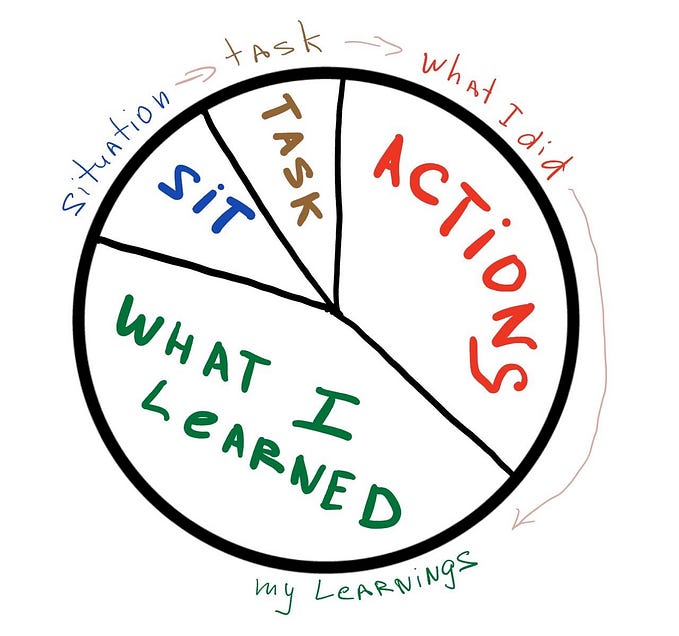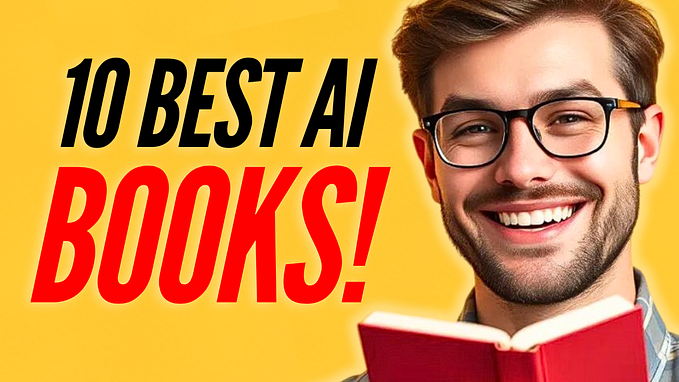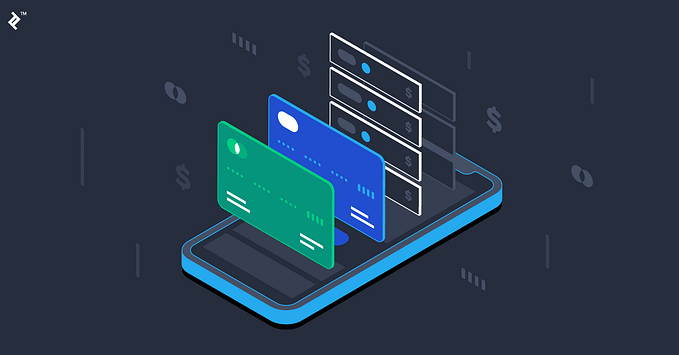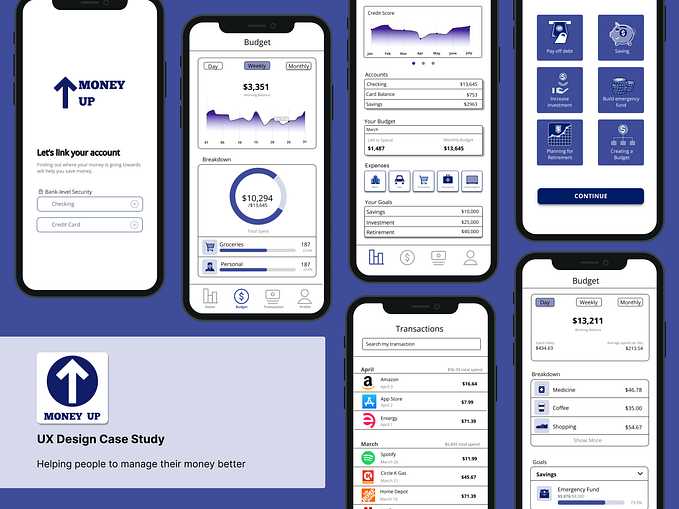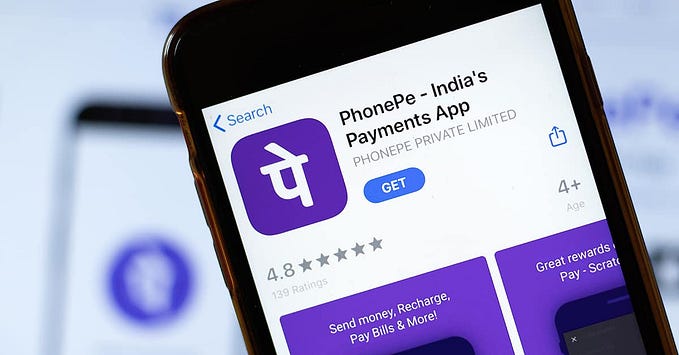Case study: Giving priority to Google Tasks
I don’t know how many people still use google tasks given that the google assistant pretty much does everything for you but I recently started using tasks to set reminders for my day-to-day important activities just because google assistant still doesn’t feel very intuitive to me.
So, one major issue I came across with tasks was the missing feature of setting priority for different tasks which is already there in the default iOS reminder app. Now, setting priority is a very helpful feature for people who are very busy and also like to have everything planned and organized for themselves. Recently, I have been trying to get all my daily tasks planned before hand and hence the usage of google tasks.

Why is prioritizing tasks important ?
- To handle too many tasks easily — There will always be at least a day or two in the week where you will have so much to do that you feel like giving up. Now if you look closely, not everything is super urgent and you can keep some of the things to do later on. Simply put the most important stuff on the top of your list and start finishing them off.
- Eases your burden — If you give the most time-consuming and difficult things to do the highest priority, you end up completing those first and only the easier ones remain whereas just randomly starting off in any direction only leads to anxiety about what is left to do and you are not able to concentrate on the present.
- Optimize productivity- The Pareto principle states that of the things you do during your day , only 20 per cent produce 80 per cent of your results. It emphasizes on putting more energy in prioritizing your tasks in the first hour at work and focus on the 20 per cent that matters. This way the most important stuff gets your maximum attention and efforts.
The current workflow of google tasks

Google has always been a step ahead in simplifying the user experience as much as possible and the above 4-step process of adding a task is a clear example of that. Now, on adding tasks you may notice that by default the latest tasks keep on adding up on the top of the list like a stack. Although you do have an option to sort it on basis of date and time but still I can’t have a clear distinction of what is more important to me.
Now all that is needed is one extra step of setting priority for a task which can be in a way included in the third step itself.

Currently on adding a new task you get an option to set date/time within a single modal which is great since you don’t have to navigate to different modals/windows/buttons for different activities.
The main objectives that I had in mind while trying to think about incorporating the priority setting feature were :
- Occupying the minimum possible space so as to not disturb the current dimensions of the modal too much
- Intuitive interaction
- Sufficient visual feedback upon selecting a particular level of priority.
Coming up with the design
To come up with the main design of setting priority, I searched the internet for different designs related to setting values/options. After searching for a few hours, I shortlisted three possible ways of designing the process to set a priority:
- Radio Buttons: Good for taking responses/answers and selecting values. Automatic visual feedback upon selecting an option but takes up a lot of vertical space even for 3 options.
- Slider: Very intuitive, requires less space but no automatic visual feedback.
- Dropdown menu: Space requirement only while selecting options, good visual feedback as the selected options show up but not very intuitive.

This process of setting the priority is a sub-process under the main process of setting the reminder for a task. Since it is not a full-fledged process in itself, it should be easy and intuitive. The user should not have to pause in between to think about how to go forward with selecting the priority. The workflow should feel continuous as if nothing new has been added.
The only way which possibly fits the above mentioned conditions/criteria perfectly is the slider option. Hence, I decided to go forward with the slider option. The only thing was a system of visual system feedback which I added manually. I made the text color below the slider to change depending on where the slider was currently. For example- by default the slider is at “low” priority setting and the text under it is blue in color to differentiate. As soon as I shift the slider to “mid” setting, the color of mid changes to “blue” and for “low” to grey indicating that the priority has been set to mid.
To introduce some variation in the design, I made the knob of the slider of two concentric circles instead of one solid one. I chose the same shade of blue #1A73E9 used by Google in most of the selected states of buttons and options in their design system.
Since I added the feature of setting priority while creating a task for the first time, I also needed to do the same for while editing a task. For that, I simply added another option to set priority in the list of options which appear when you edit a task. On tapping the “change priority” option, a modal appears within which the user can change the priority in a similar manner using the slider knob.
Highlighting the priority of tasks
I simply chose to use an exclamation mark in blue shade because it stands out pretty well with a white background and alongside black text.

Since the overall design was not very complex, I made the prototype in figma using the smart animate feature. You can checkout the prototype here and the video for the same below:
Learnings & improvements possible
- This personal project involved a lot of research which made me realize that minute details like a simple priority setting feature can create a lot of influence on the entire usability of the product. For instance, a lot of stock android users tend to use third party applications due to the absence of such small but important features. If these are actually taken care of and included in the main app, then most users wouldn’t have the need to shift to another app and can remain well inside the google ecosystem which is much better because almost everything in stock android is controlled by google apps.
- One major improvement I noticed is possible after some days of writing this case study is that there should be an option for setting the priority to “None” instead of low as default. This makes more sense because there can be cases when one does not want to prioritize tasks.
Thanks for reading this case study till the end 😀.
Do let me know your views on this. You can reach out to me on my email, LinkedIn or on Twitter . You can also checkout my portfolio for more interesting case studies like this.