Member-only story
Awesome PowerPoint animation techniques
Up your game with these (easy!) pro moves
In this intermediate-level PowerPoint tutorial, I’ll show you the basic steps to create beautiful animation combinations that you’ll want to use over and over again on your slides.
Broad-stroke instructions are provided below for how to achieve these effects, but if you’d like to dig in deeper, you can download this animation sample source file for free. You are welcome to use them however you like.
Combo 1: Fade + Motion Path
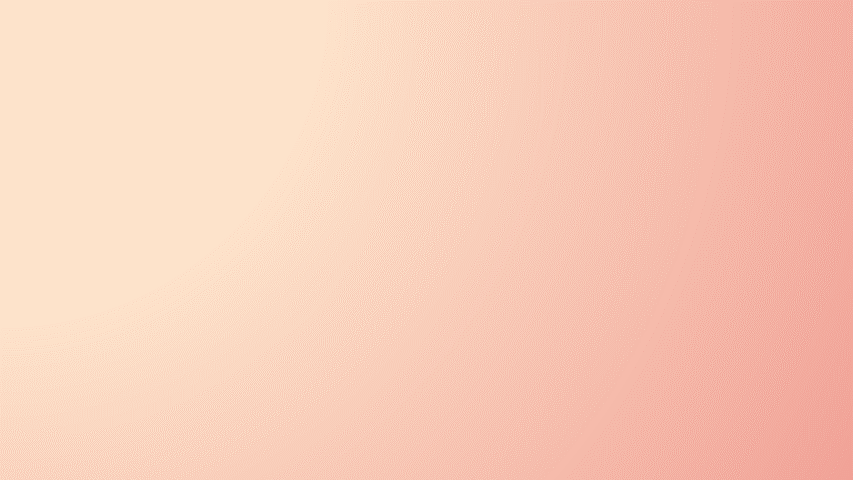
In this example, a Fade animation and a Motion path animation are applied to an object simultaneously. This animation technique is similar to the Float In entrance animation, but with a smoother transparency fade and a custom animation curve.
- In the animation pane, add a Fade In entrance animation to your object, set to play After Previous, with a duration of 0.75 seconds.
- Add a second animation effect to your object. Select Animation > Motion Path, direction Up, the same duration of 0.75 seconds, and add a Smooth End with timing of 0.75 seconds. Set it to play With Previous.
- Adjust/drag the start and end points of the motion path so it ends with the object in its final position and the start point underneath (see screenshot below for positioning example.)
- Use Animation Painter to copy and paste this effect to the remaining objects on the slide.
- Stagger the entrance animations for each group to follow one another on the timeline as you prefer or as shown in the sample file.

Combo 2: Fly In + Wipe

Create this ribbon-like effect by combining Fly In and Wipe effects on multiple objects.
- Start by creating a rectangle for the long ribbon. Add a Fly In animation entrance effect, After Previous, From Left, set to 0.50 duration…

