25 Free Lightroom Mobile Presets (Best Presets Download)

Easily improve your photos with our free Lightroom presets. Whether you’re using a phone, computer, or even an older version of Lightroom, we’ve got something for you. Download these presets and start editing your photos like a pro, without paying anything.
Quick Note
The presets come in different types like: .DNG, .XMP, and .LRTEMPLATE. Most are good to go right after downloading. But you can also tweak things like brightness or contrast to fit your style. Also, don’t skip the main page of the websites where you found these presets; they often have more free stuff.
What are Lightroom Presets?
Think of a Lightroom preset as a quick start guide for editing photos. It’s not an all-in-one fix, but it helps you get going. From there, you can make small changes to get the exact look you’re aiming for.
Mobile vs. Desktop Presets: What’s the Difference?
These presets are available in : .DNG and .XMP formats. For phone users, you’ll need to copy the settings from the .DNG files to use them in the Lightroom app. On a computer, you’ll use .XMP files. Just remember, you’ll need a Creative Cloud subscription to use presets on a computer.
How to Add Presets on Your Computer
- Open Lightroom Classic and go to Develop Mode.
- Load a photo you’d like to edit.
- On the left, click the (+) next to the preset panel.
- Choose ‘Import’ from the dropdown list.
- Locate the zip or .xmp files you downloaded and bring them into Lightroom.
- That’s it! Your new presets should be visible now.
How to Use Presets on Your Phone
- Download and unzip the preset files on your phone.
- Open the Lightroom Mobile app and make a new album.
- Put the presets in this new album.
- Open any preset, tap the three dots in the upper right, and pick ‘Create preset.’
- Name it and save it.
- To use it, open a photo, tap the preset icon, and choose your preset.
Also Read: Headline Fonts 101: Choosing the Right Typeface for Impact
Disclosure for Affiliates: If you purchase through our post links, we might get a commission.
13,000+ Best Free Lightroom Presets For 2024
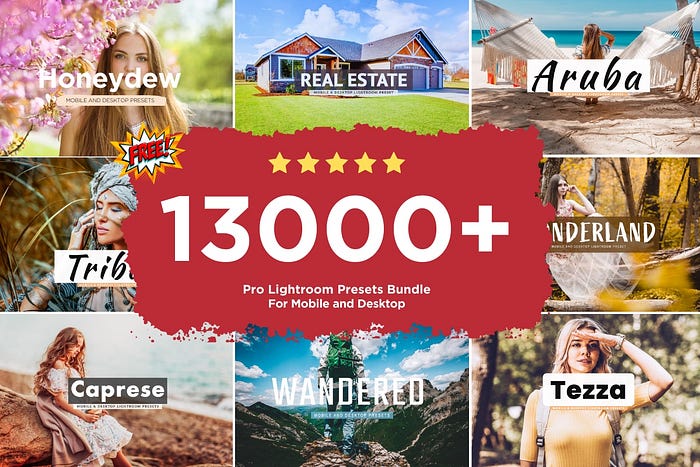
Chateau Lightroom Presets For Mobile & Desktop

Camellia Lightroom Presets For Mobile & Desktop

Granola Lightroom Presets For Mobile & Desktop

Honeydew Lightroom Presets For Mobile & Desktop

Oyster Lightroom Presets For Mobile & Desktop

Free Light and Airy Presets For Classic & Mobile

Outdoor Lightroom Presets — Free Download

Orange and Teal Mobile Lightroom Presets

Real Estate Lightroom Preset For Mobile & Desktop

Japan Lightroom Preset For Mobile and Desktop

Tokyo Lightroom Preset For Mobile and Desktop

Analog Film Collection Lightroom Presets for Desktop and Mobile

Free Vintage Objects Lightroom Preset

Biker’s FREE Lightroom Presets No Password — Biker’s Lightroom FREE Presets

Spring Lightroom Presets Collection for Desktop and Mobile

FREE LIGHTROOM PRESETS DOWNLOAD

Orange and Teal Lightroom Presets for Desktop and Mobile

Oregon Lightroom Presets For Mobile & Desktop

FREE Lightroom Preset Sample 10 Pack

Helicopter flight preset — Free Download

Studio Mobile & Desktop Lightroom Presets
Free Lightroom Preset Cali Color

Wonderland Pro Lightroom Preset Mobile & Desktop

Animal Collection Lightroom Presets for Desktop and Mobile
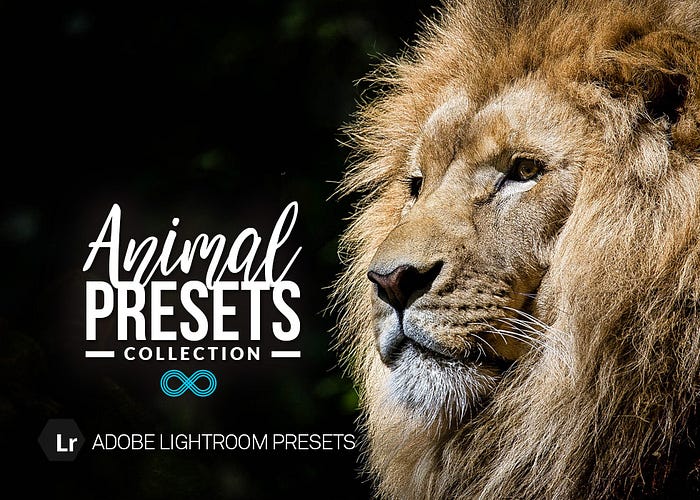
New Citrus Lightroom Preset For Mobile & Desktop

Conclusion
There you have it! Now you know how to get your hands on some really useful, free Lightroom presets for both mobile and desktop. These quick-start editing tools aren’t a one-and-done solution, but they do give you a solid starting point for enhancing your photos. Whether you’re a seasoned pro or just getting started, these presets make photo editing easy and cost-effective. So why wait? Download your favorites and start transforming your photos today.
